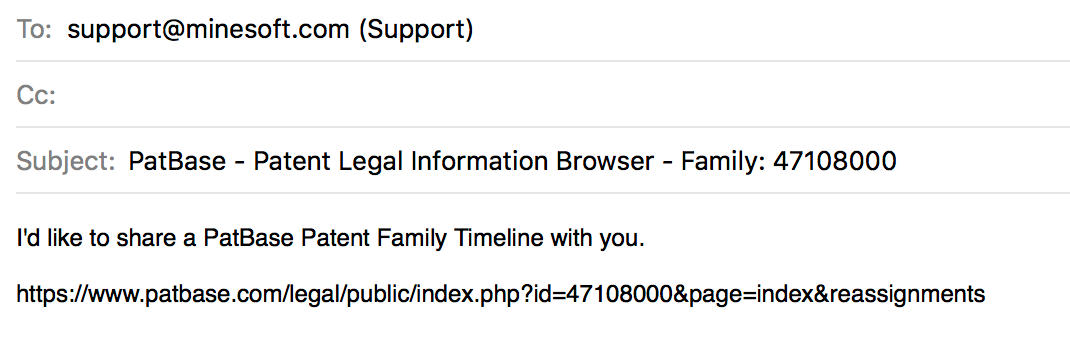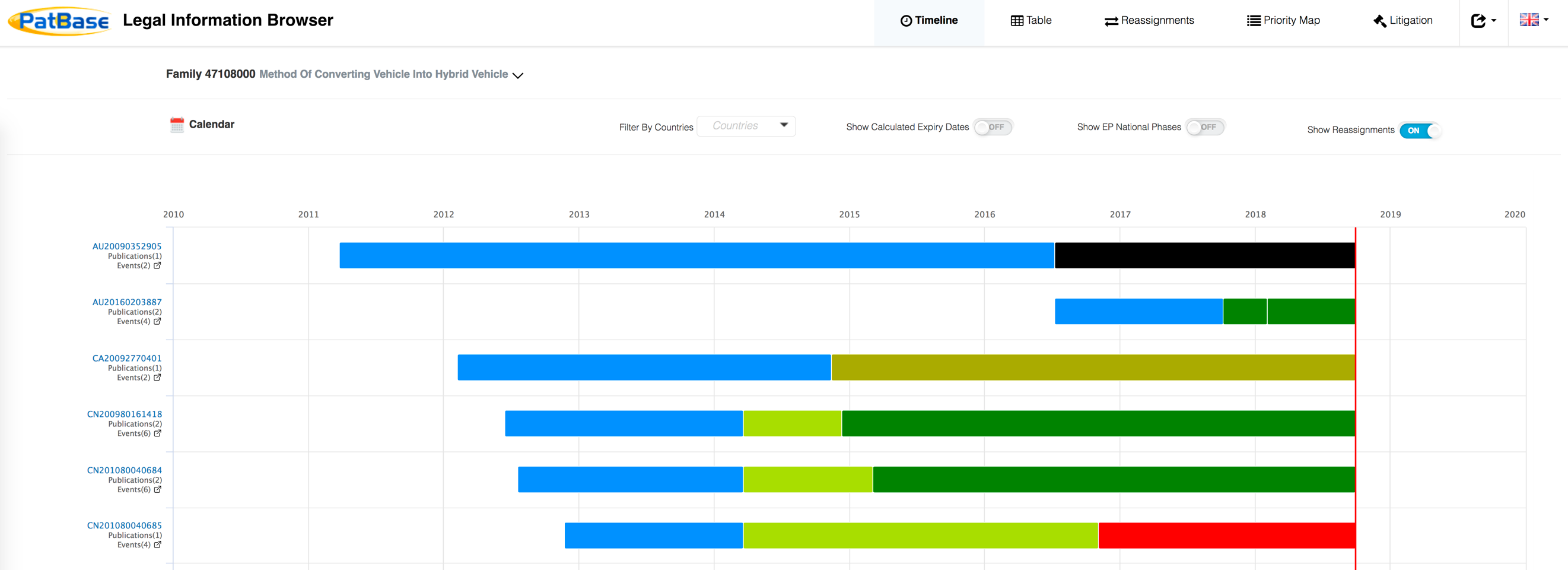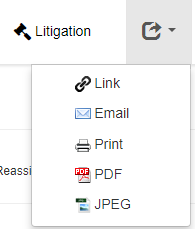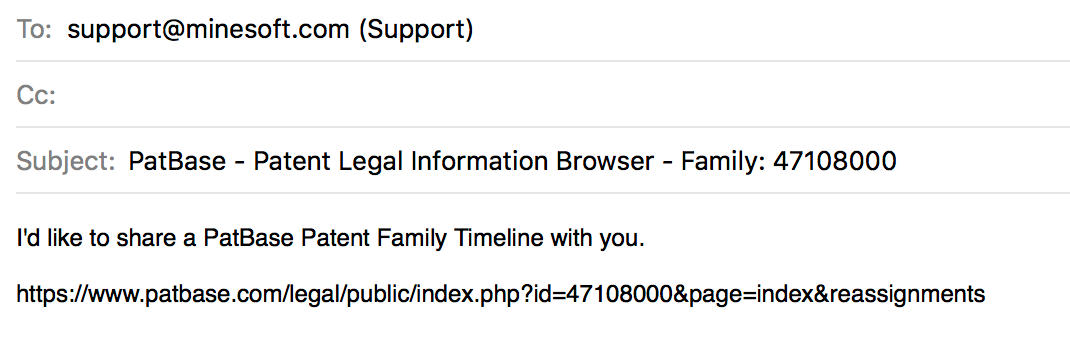In this example we will be sharing the legal status timeline for a family, however, the process will work the same with the Table, Reassignment and Priority Map as well.
Open the legal status view for the family of interest and navigate to the screen you wish to share.
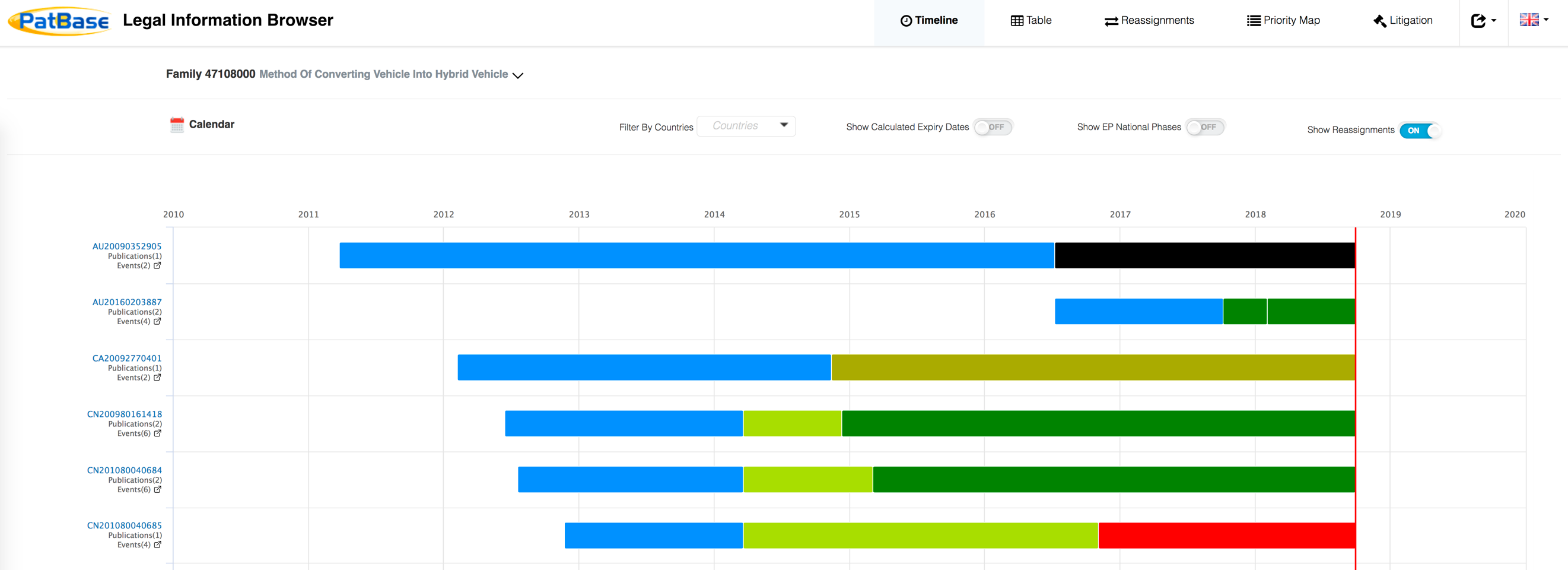
Next, click the additional options symbol as shown in the screenshot below to access a dropdown list of the various formats in which you can share/export the date in the current view.
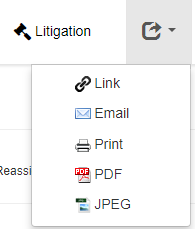
The file formats available will change depending on the data being viewed: for example the excel file format is available as an option when viewing the legal status table information but not when viewing the timeline.
There is also an option from each section to generate a link which you can host yourself, send directly to a colleague, or an email option which will open a new email message and automatically populate it with a link and a short message, as shown below.