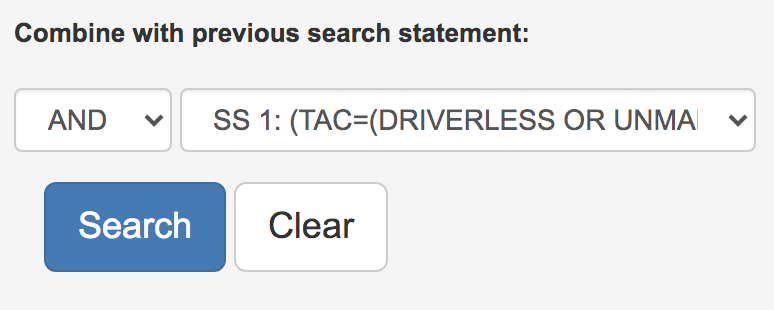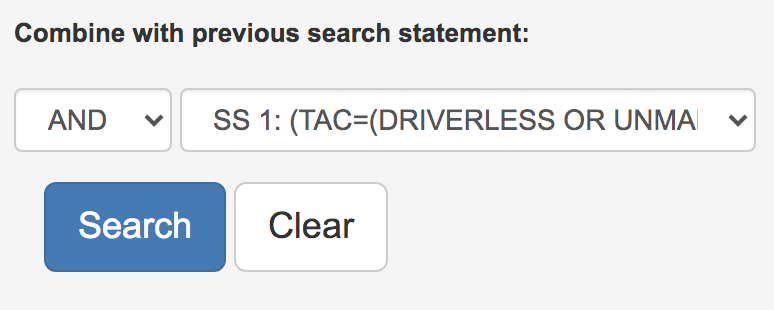Previous searches can be combined and rerun with a new search, options are at the bottom of the Advanced search and Search forms.
The past searches will remain listed until you log out of PatBase Express or until the browser is closed.
Please note, the combine searches feature and / or re-running previous searches is also available to use with non-Latin searches and Thesaurus searches.