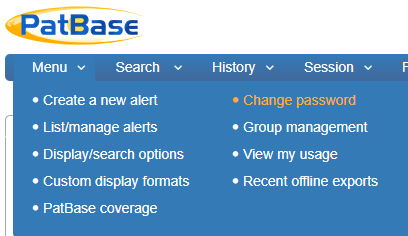How do I change my display settings?
To change your display settings, go to “Menu” on the floating toolbar and select “Display/search options”.
Here you can select the default fields to interrogate with a keyword search, the default display format, the default sorting order and additional options such as showing the dead/alive tags for family members, viewing simple or complex families, and showing the original Non-Latin characters for non-Latin inventors and assignee’s.
You can also create your own custom display formats by clicking the grey “Define Custom Display Format” button at the top right of the pane.