Go to your profile by clicking on your name in the top right-hand corner.

Click Change Password at the bottom of the screen.
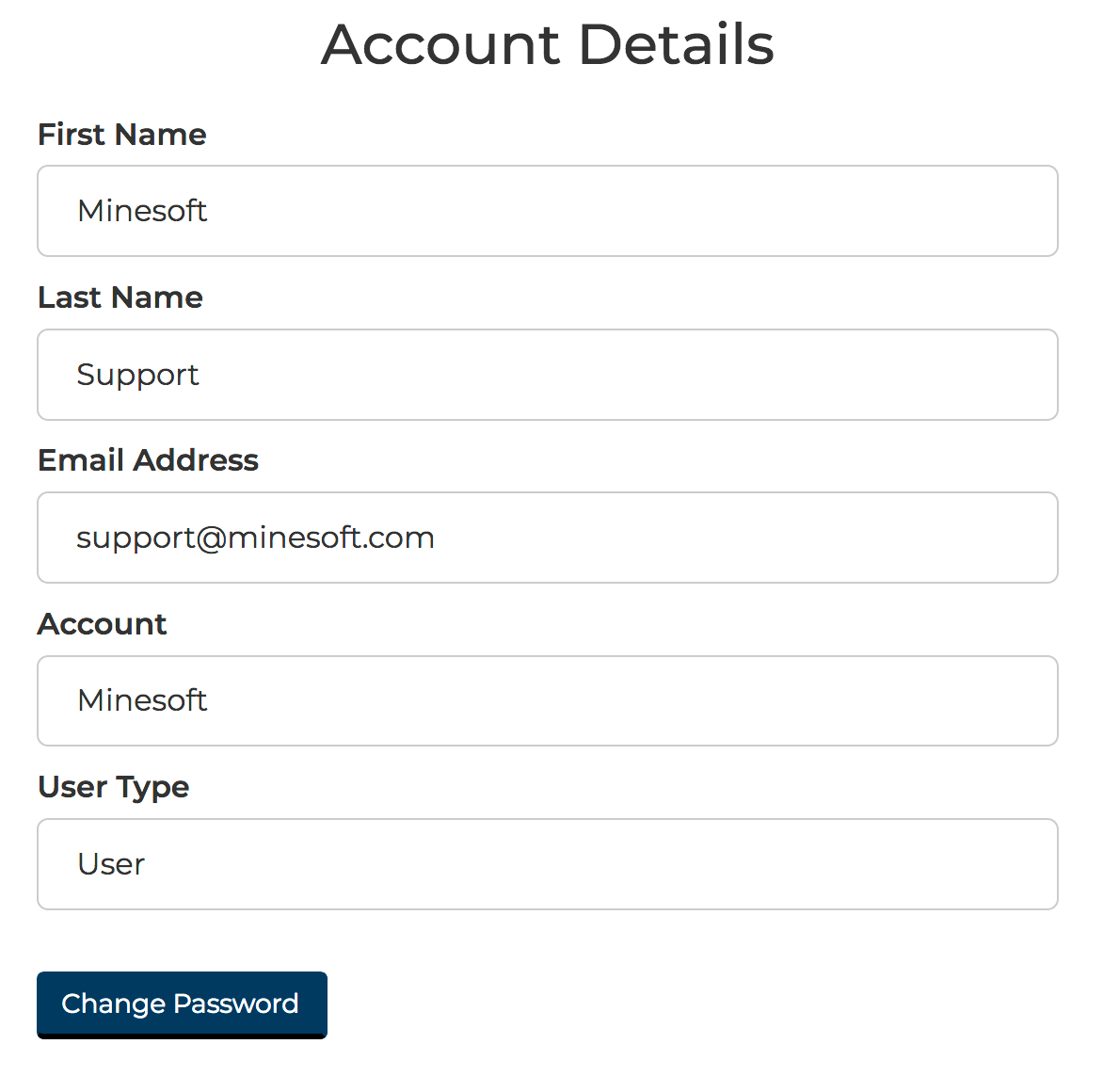
To share a legal report, simply go to the bottom of the Custom Report screen, provide an optional name and click Export to Excel. The links included in the Excel file work even for non-PatDocs users.

To share information from the legal status viewer, there are several options: You can print or export as an Excel, PDF or Word file. Alternatively, you can share an offline link – this allows even non-PatDocs users to open the legal status viewer window.
In this example we will be sharing the legal status timeline for a family, however, the process will work the same with the Table, Reassignment and Priority Map as well.
Open the legal status view for the family of interest and navigate to the screen you wish to share.
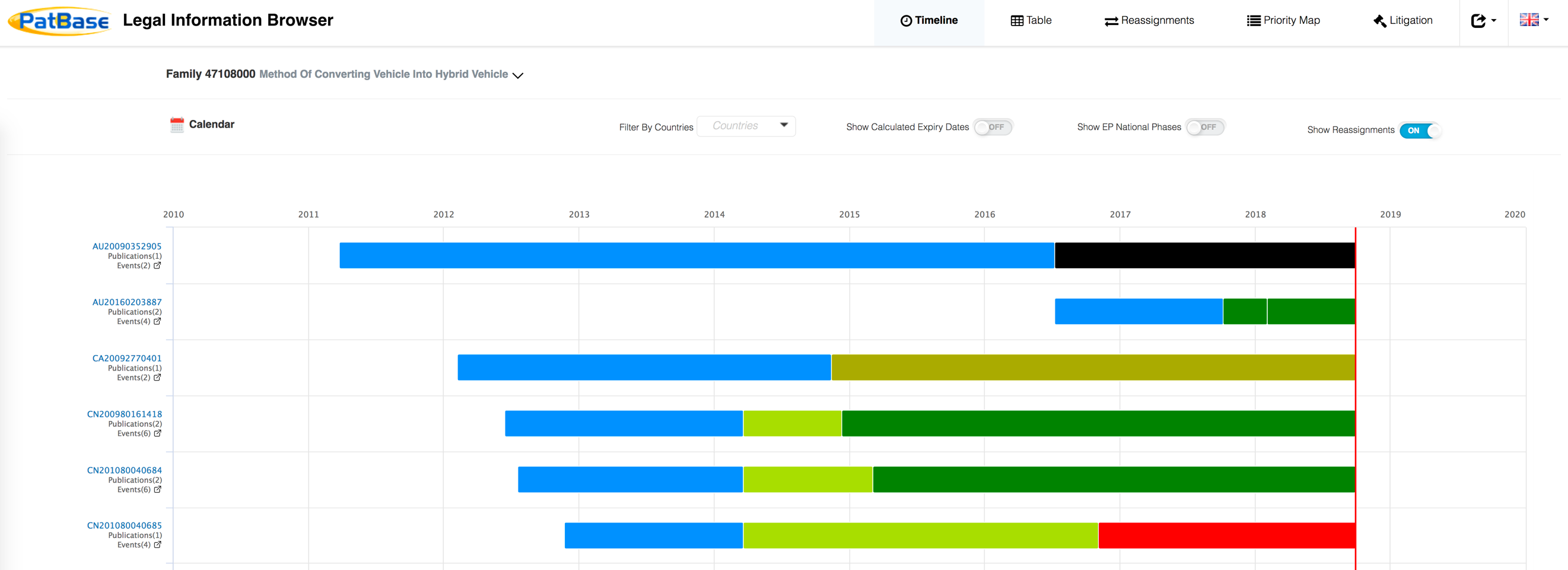
Next, click the additional options symbol as shown in the screenshot below to access a dropdown list of the various formats in which you can share/export the date in the current view.
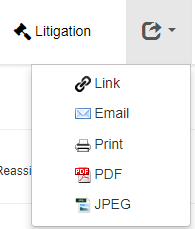
The file formats available will change depending on the data being viewed: for example the excel file format is available as an option when viewing the legal status table information but not when viewing the timeline.
There is also an option from each section to generate a link which you can send directly to a colleague, or an email option which will open a new email message and automatically populate it with a link and a short message, as shown below.
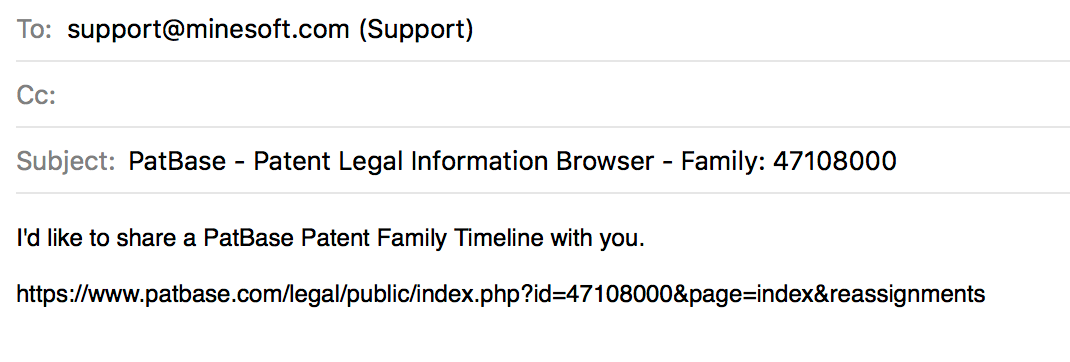
Yes, it comes from the entire PatBase DB and is a new use of the global data covering 105 jurisdictions. Because the data is so broad, this makes the family tree an excellent complete tree that can be used to double check the completeness and family linkage of users’ docketing systems data, especially such as families with multiple provisionals and individual families claiming priority back to only one provisional, etc.
No, in the current version this does not occur but may soon in later versions. The IDS tool is currently used by large law firms to automatically generate the SB-08 in seconds when a list of unlimited patent publications is in hand from a spreadsheet or the like and can save 90% of the time of manually putting an SB-08 together. PatDocs can be used to then automatically generate the PDFs, translations, Legal Report and Excel export of those documents within the IDS which was generated and those various documents can be easily uploaded to the user’s internal docketing system which typically has the ability to perform such associations.
Yes, Minesoft never has archival or redistribution fees on any products and encourage the generation of exports and sharable live links (such as to the family tree) for sharing with colleagues across the IP lifecycle.
Yes, they are unlimited, there are no surprise fees.
The database is updated daily and includes patents dating back to 1790. Please see coverage table here.
By default, the results are sorted by descending Score (i.e. relevance) and show 10 results per page. These default filters can be changed by clicking the drop-down options available in the search results header.

The score is calculated from the number of times the terms searched appear in a document, weighted against the length of a document, as well as the frequency of occurrence of the term in the entire corpus. For example, a term that occurs rarely in patents in general, but occurs a lot in a particular patent would have a very high score. A term that occurs a lot in a particular patent, but also a lot in patents in general might be a good hit, but it's unlikely to be as relevant.
Yes – integrated PatentOrder enables PatDocs users to order PDF copies from over 50 patenting authorities around the world (full PDF or front page only) with a certificate of correction included.
On submitting your normal document order, you will be redirected to a page displaying the status of your order. This page will automatically refresh every few seconds until the order is complete.
Once complete, at the bottom of the page you will have three options:
You can access previous orders by looking at your document ordering history in the history tab and clicking on the order type. From here you can then re-download the complete copy or just front page of all the documents made in that order.